Intention
To provide remote control of threshold triggering, giving users an extra level of control over the triggering
‘time window’ with the simplicity of SMS messages; a new and simple way of reducing spurious triggers.
Implementation
A settings flag enabled in the settings of a remote monitor provides the following features:
• Normal T-Link thresholds can be configured;
• All thresholds are suppressed when the ETM wakes up or goes duty;
• Thresholds are enabled by the receipt of a simple SMS message from any mobile phone;
• An SMS response confirms the ETM threshold triggers are enabled;
• Normal threshold triggers operate until ETM goes to sleep;
• Thresholds can be suppressed again by sending another simple SMS message;
• All enable and suppress SMS controls will be recorded in ETM History;
• Continuous Mode triggering is uninterrupted by this process.
If the functionality is not enabled in the settings, threshold triggering will operate as usual, being enabled
as soon as the ETM ‘goes duty’ and the ETM will ignore any SMS messages that enable or suppress
thresholds.
■ You will only be able to enable thresholds while the modem is on!
■ Make sure your modem timetable covers all your possible blasting windows.
Update in Operation with FW 2.31
With FW 2.31, the above procedure is changed in one respect:
■ All thresholds are always enabled when the ETM wakes up or goes duty
In all other ways FW 2.31 and future FW will behave exactly as above.
Update in Operation with FW 2.33 and T-Link 2.2.6
T-Link 2.2.6 and FW 2.33 introduce the ability to specify the initial state of threshold triggering.
This checkbox is available in the Advanced Communications Options in T-Link Options. See T-Link v2 – User Manual.
If you have an ETM with FW 2.33, you can choose whether the threshold triggers are enabled or disabled when the ETM wakes up or goes duty.
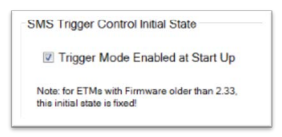
■ For ETMs with FW older than 2.33, this option will have no effect!
How can I tell which way the Triggers will start up?
■ A T-Link 2.2.6 settings report will say what the Initial State is for all FW versions
AND – you can always send your ETM a Query Thresholds SMS – see below.
Usage
Initially the ETM must be configured to enable the SMS Trigger Control. This is done via T-Link’s Custom Settings, as with all the ETM’s settings.
Once the feature is enabled, the ETM will function as above.
Control the ETM thresholds with the following SMS Messages:

Notes:
1. Messages are Case Insensitive i.e. you can send TRGON, trgon, TrGoN, or any such.
2. You can send the message to the Data or Voice Number of the ETM SIM Account
3. TRGQ query option introduced with FW 2.31 – not available in older FW
The ETM will Send a Reply to your Mobile to Confirm the Change
The reply will look like this:
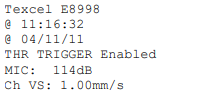
The actual message and levels displayed will depend on the context.
SMS Trigger Control Operation is visible on the ETM
While this is intended for remote operation, the front panel of the ETM will display the fact that thresholds
are suppressed, and also show when they are enabled or suppressed from incoming SMS messages.
The normal ARMED state is indicated by the string ‘ARMD’ something like this:
![]()
Where the ‘ARMC’ indicates the presence of a Continuous Logging Interval.
With SMS Trigger Control operational, these will be changed as follows:
![]()
When the Enable Thresholds SMS (TrgON) is detected, the front panel will change back to the ARMED display.
Control Threshold Enable from Front Panel while Field Testing
You can override SMS Trigger Control with the One (1) button on the front panel. Pressing that while on
duty will toggle between the DIS and ARMD states.
Editing the Settings
The SMS trigger Control is a checkbox right next to the Threshold Enable checkbox – shown here in red:
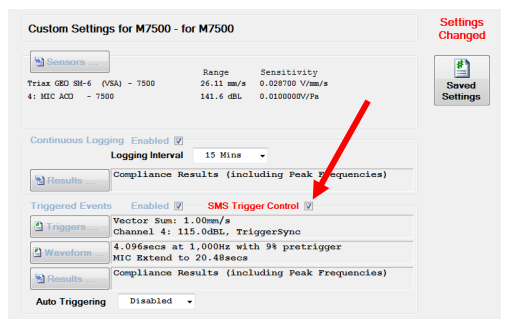
Notes:
- The checkbox will be invisible if there is no modem in the settings
- The checkbox will be disabled unless SMS messages are correctly set up
a. This means you must set up at least one ‘outgoing SMS’, and the SMS Service Centre Number
The minimum Outgoing SMS is just a Warning Message Type
Select just a warning type SMS, and specify the SMS Service Centre – like this:
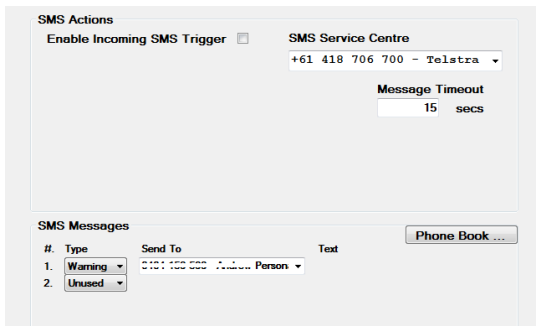
Further Assistance
If you need any further assistance, please contact Texcel:
Phone: +61-7-3237 8111
Email: team@texcel.com.au
