How to get the best out of a Texcel Monitor measuring Low Level Signals
Background
While the development of Texcel’s Monitors was guided by the Compliance Monitoring requirements of Appendix J AS2187.2 and the ISEE Performance Specifications for Blasting Seismographs, Texcel has always designed them to operate in more challenging situations. ETMs and GTMs have been used in sensitive construction monitoring situations (e.g. monitoring vibration in delicate health scanning equipment, IT installations, …), diagnostic monitoring in blasting and construction, and heritage structure protection among others.
■ Following simple guidelines can significantly improve the quality of results in these situations.
Measurement Parameters relating to Low Level Signals
Resolution (Range)
The higher the resolution, the more visible a low level signal will be in the measured range.
Texcel provides Tech Specifications on each instrument which clearly shows the resolution and range for Texcel’s standard sensors.
Signal Offset
Electrical equipment can have a fixed electrical offset in a measurement. This is often larger in powered sensors like accelerometers. While offset will not affect the clarity of a signal in a waveform, and the offset can be removed from a signal with the ViewW application provided with T-Link, this is laborious and it will affect the peak and RMS numbers recorded in T-Link’s spreadsheet and waveform reports.
Signal to Noise
All electrical measuring equipment has an amount of ‘noise’ on the measured signal. To see a low level signal, the signal must be larger than the ‘noise’ in the measured results.
ETM and GTM Capabilities relating to Low Level Signals
Resolution (Range)
Texcel’s Monitors have four software settable ranges. For a fixed number of ‘measured bits’ maximising the resolution is the same as minimising the range.
■ T-Link’s Custom Settings window allows you to select the lowest range (or highest resolution) settings for low signal levels.
Signal Offset
Texcel Monitors do have a small offset that is too small to be of interest for Compliance Monitoring.
To minimise this offset in critical situations Texcel has developed a field manual offset adjustment process, which can trim out any perceivable offset, once the monitor is configured and the monitor, sensor and cable is in its proposed monitoring location.
■ Manually Trim the offset in the field.
Signal to Noise
Texcel’s Monitors have very low noise electronics. The amount of electrical noise can be compromised by the electrical environment the monitor is working in, especially if the monitor is running off noisy mains.
The ETM and GTM have very long battery lives, and the ETM can also be provided with an external battery to extend the time it can remain unattended without mains power – weeks and even months are possible.
■ Use the monitor on battery (or filter the mains) if mains borne noise is significant.
Implementing these Guidelines
Selecting the lowest Range in Custom Settings
On the Custom Settings Window, click the Sensors button access the Sensors and Ranges settings. Use the dropdown box on the right hand side of the window to select the range.
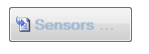
■ This is explained in detail in the T-Link User Manual.
Adjusting the Offset
This procedure is quite quick and easy (explained below), but needs to be redone if the ETM is reconfigured, especially if the range is changed. Also, you need to keep an eye on it if the ETM or the sensor is moved.
Checking the Noise Levels
Once the offset has been trimmed, you can inspect the noise levels simply by running the monitor in Test Mode and watching the numbers on the LCD screen.
To run in Test Mode: On the Select Menu, go left to the Test menu item, and press the I (or ENTER) button twice.
You can plug a charger in while running in Test Mode, to see if that has a significant effect on your signal.
A more accurate, and repeatable, check can be made by running a Continuous Logging Settings for a few hours and inspecting the spreadsheet report, if this is possible.
■ All of these effects (offset and noise for individual channels) can be inspected in T-Link’s spreadsheet reports.
Manual Offset Adjustment Procedure
It is a good idea to stand still if the sensors are close while adjusting the offsets.
- Once the ETM is in place, turn it on, or use the 0 or BACK button to access the main or SELECT menu.
- On the SELECT Menu, press and hold I and 0 (or ENTER and BACK) buttons, so they are both down at the same time.
a. When you release the buttons you will see a hidden menu called DEBUG. - Go up to HW (hardware) and press I (or ENTER).
- Initially run the automatic offset:
a. Press I (or ENTER) on the Ofs menu item:
i. This switches through all the ranges and does an automatic adjustment of the offsets
for all channels and all ranges;
ii. It takes some 30-40 seconds, and should end by saying Offset OK;
b. If it doesn’t say Offset OK, try it again. - Then use the right arrow to access the manual adjustment item OfsMan and press I (or ENTER).
- Here it shows you the channels one at a time, and shows the current live values:
a. You can inspect the offset achieved by the automatic process. It may be good enough. - Use the left and right arrows to scroll through the channels.
- For each channel, you can ‘trim’ the offset with the up and down arrows:
a. If you want to save a ‘trimmed’ offset for a channel, be sure to press the I (or ENTER) button before moving on.
Further Assistance
If you need any further assistance, please contact Texcel:
Phone: +61-7-3237 8111
Email: team@texcel.com.au
